







Dec 13, 2017
Rafael Pereira
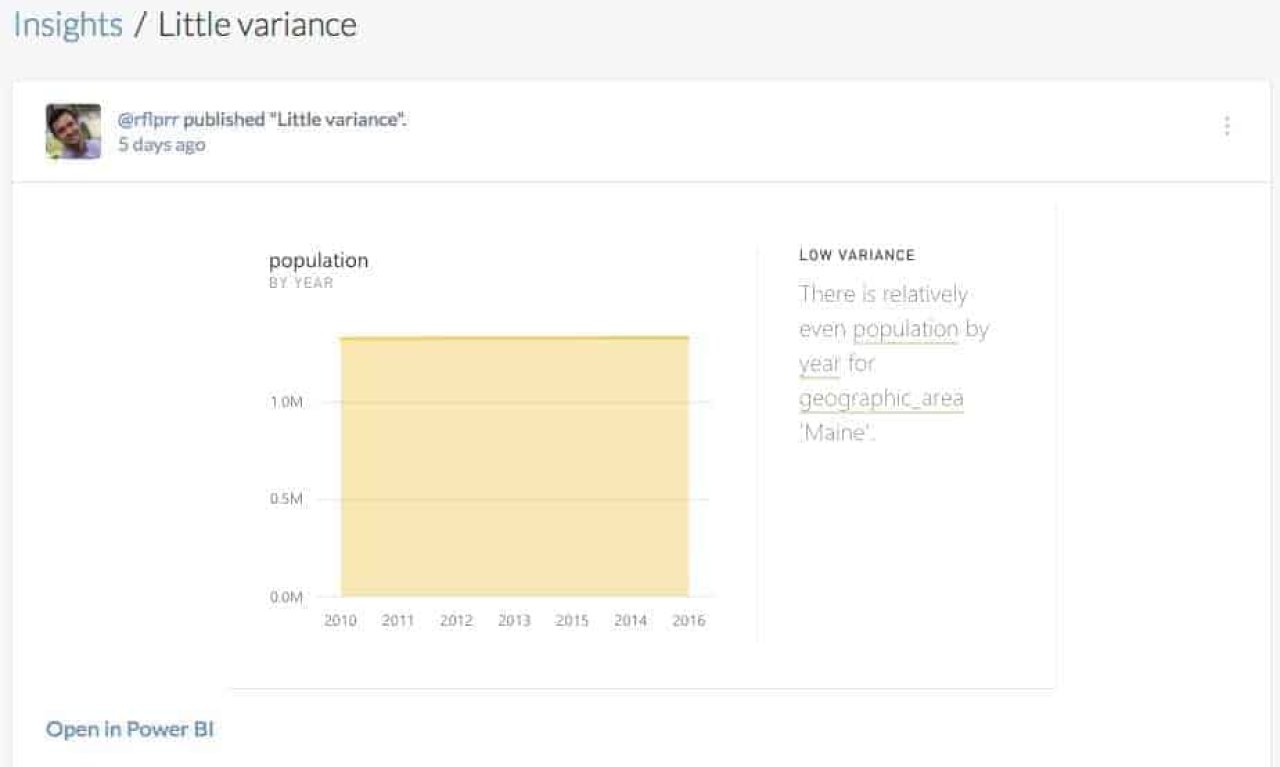
Do you know which Business Intelligence and Analytics Platform Gartner has recognized as a Leader in its Magic Quadrant for ten consecutive years? Not just that, but do you know which one has also received the highest rating around their vision for the last two years*?
The answer is Microsoft.
Today, Microsoft announced that Power BI Desktop now offers a native data connector for data.world. We’re excited to join forces and help data enthusiasts more easily collect, manage, explore, and share insights with others.
Power BI can be used to simplify data prep, drive ad-hoc analysis and produce beautiful reports. For a more comprehensive overview, check out the video below and learn more at powerbi.microsoft.com.
Below, you’ll find a few examples of exciting things you can do with Power BI + data.world, truly linking data production and consumption through your data catalog.
Power BI offers a wide range of options for users looking to author reports collaboratively or publish them for broader access.
Using Power BI Desktop, you can save reports as
.pbix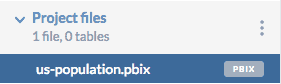 .pbix file on data.world
.pbix file on data.worldWith the Power BI Service, you can publish your dashboards for public access for free.
As a paying Power BI Pro subscriber, you can share your creations privately with other users.
While collaborating on data projects, insights are key to keep everyone aligned, to get the most value from your data, and to track progress toward your goal.
Without context, insights can be misinterpreted or just skim the surface of what’s being told with the data.
For those that want to dig deeper into your research, data.world can help.
Power BI offers flexible options for sharing the artifacts of your analysis. With that, you can go beyond simply sharing an insight captured from one of your Power BI reports: you can share the report along with it.
 Project insight can be opened in Power BI
Project insight can be opened in Power BIWith Power BI + data.world you can “go from data to insights in minutes” and let your team “see how your new knowledge came to be”.
Imagine you want to use the Annual Estimates of the Resident Population dataset in a report.
The
statespopulation2010_2016
To use
yearyear
Using SQL, on data.world, you can solve that problem by unpivoting the data.
WITH population AS (
SELECT * FROM statespopulation2010_2016
)SELECT geographic_area, year, population
FROM population
UNPIVOT (population FOR year IN (`2010`, `2011`, `2012`, `2013`, `2014`, `2015`, `2016`))However, a sophisticated SQL query like the one above may not be ideal for a number of users. A better alternative can be Power BI’s visual query editor. See below how you can use it to accomplish same task:
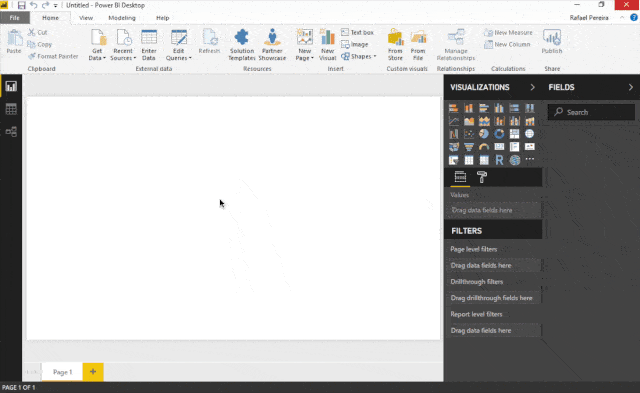
Check out the demo project we have created with Power BI and use the included report to start learning.
Head on to the Microsoft Blog for additional information on the latest Power BI release and how to get started with the data.world connector.
*As of February 2017
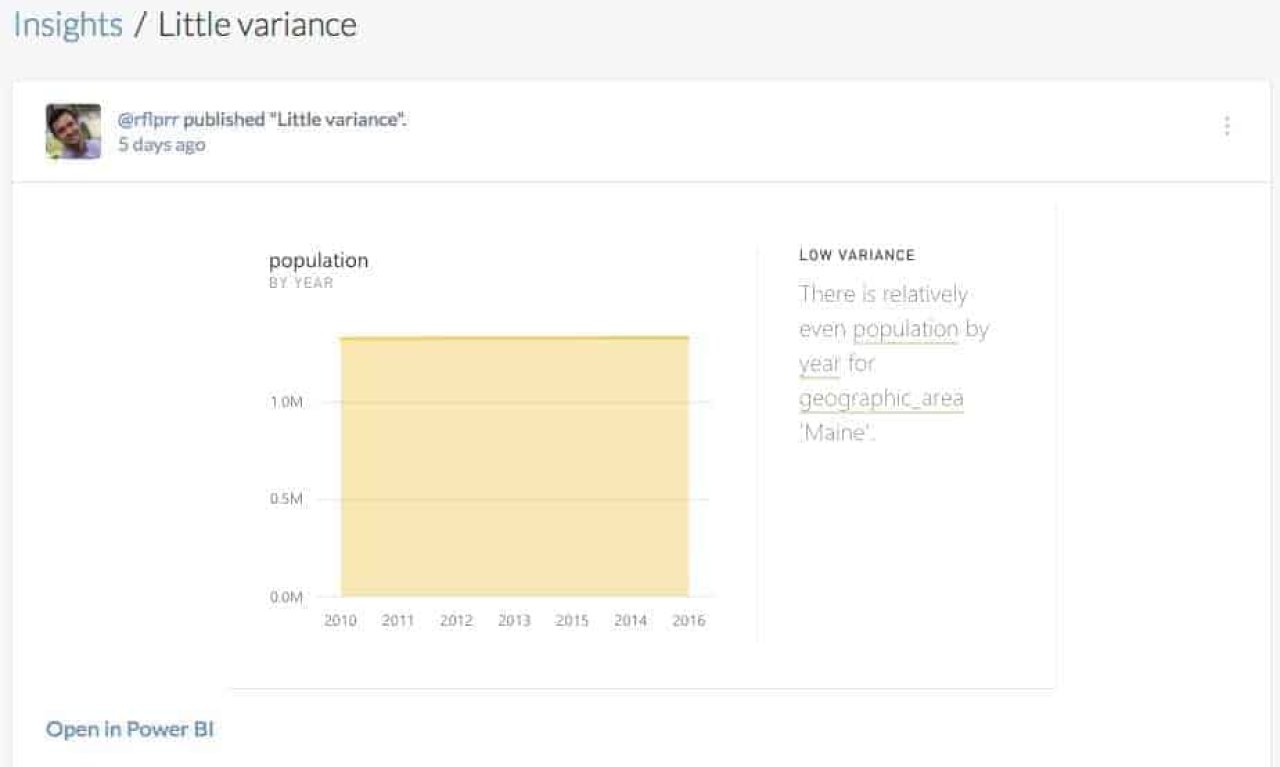
Do you know which Business Intelligence and Analytics Platform Gartner has recognized as a Leader in its Magic Quadrant for ten consecutive years? Not just that, but do you know which one has also received the highest rating around their vision for the last two years*?
The answer is Microsoft.
Today, Microsoft announced that Power BI Desktop now offers a native data connector for data.world. We’re excited to join forces and help data enthusiasts more easily collect, manage, explore, and share insights with others.
Power BI can be used to simplify data prep, drive ad-hoc analysis and produce beautiful reports. For a more comprehensive overview, check out the video below and learn more at powerbi.microsoft.com.
Below, you’ll find a few examples of exciting things you can do with Power BI + data.world, truly linking data production and consumption through your data catalog.
Power BI offers a wide range of options for users looking to author reports collaboratively or publish them for broader access.
Using Power BI Desktop, you can save reports as
.pbix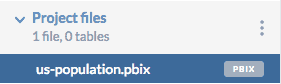 .pbix file on data.world
.pbix file on data.worldWith the Power BI Service, you can publish your dashboards for public access for free.
As a paying Power BI Pro subscriber, you can share your creations privately with other users.
While collaborating on data projects, insights are key to keep everyone aligned, to get the most value from your data, and to track progress toward your goal.
Without context, insights can be misinterpreted or just skim the surface of what’s being told with the data.
For those that want to dig deeper into your research, data.world can help.
Power BI offers flexible options for sharing the artifacts of your analysis. With that, you can go beyond simply sharing an insight captured from one of your Power BI reports: you can share the report along with it.
 Project insight can be opened in Power BI
Project insight can be opened in Power BIWith Power BI + data.world you can “go from data to insights in minutes” and let your team “see how your new knowledge came to be”.
Imagine you want to use the Annual Estimates of the Resident Population dataset in a report.
The
statespopulation2010_2016
To use
yearyear
Using SQL, on data.world, you can solve that problem by unpivoting the data.
WITH population AS (
SELECT * FROM statespopulation2010_2016
)SELECT geographic_area, year, population
FROM population
UNPIVOT (population FOR year IN (`2010`, `2011`, `2012`, `2013`, `2014`, `2015`, `2016`))However, a sophisticated SQL query like the one above may not be ideal for a number of users. A better alternative can be Power BI’s visual query editor. See below how you can use it to accomplish same task:
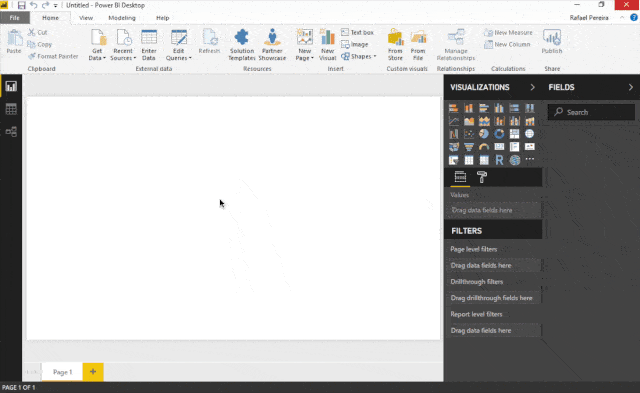
Check out the demo project we have created with Power BI and use the included report to start learning.
Head on to the Microsoft Blog for additional information on the latest Power BI release and how to get started with the data.world connector.
*As of February 2017